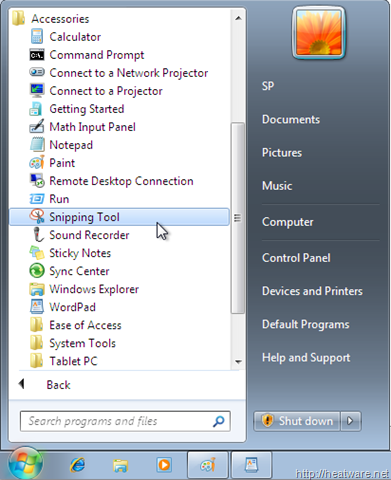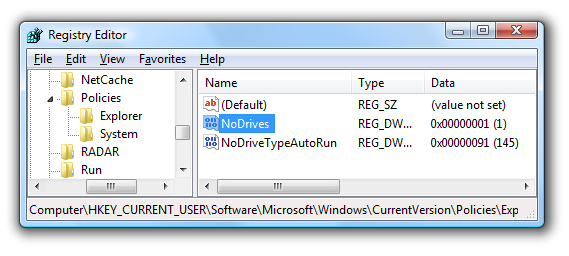Efficient Reminder Program
Dear Readers,
Assalamu alaykum
In daily life, it Efficient Reminder program is best that fulfills all your need to remind you meetings, holidays and event reminder software program. Its suitable not only for individual users but also for business users. It includes all features such as time manager, task and event manager, diary, planner, reminder, password manager combined in one powerful application. Even you can also protect all such tasks with setting password.
Overview:
Since the first time you run Efficient Reminder, by default, your information will be saved in the file "MyReminder.erfx" in the 'My Documents' folder.
New Information
You can click the 'NewEvent' button to add event information at any time.
'Ctrl+N' is the shortcut key for New commands.
Minimize Window
By default, when the main window is minimized, Efficient Reminder will not be displayed in the taskbar on the desktop, but only as an Efficient Reminder icon in the system tray. You can left-click the icon to display the main window or right-click the icon to display the pop-up menu.
Set Password
By default, the file of Efficient Reminder does not have a password. If you hope to have your file password-protected when it is open, click on Password of the File Menu.
Delete Information
The function of 'Recycle Bin' is provided by the software. Information deleted is first sent to the 'Recycle Bin'. If you find you deleted some information by mistake, you can click 'Recycle Bin' on the 'Go' Menu.
To empty all deleted information, please click the 'Empty Recycle Bin' command on the 'Tools' menu.
You can download this program by clicking on the Below mentioned link. This compress file also contains the Crack Code so you can use program freely.
http://www.4shared.com/rar/XnFuyMNIba/Efficient_Software_Efficient_R.html